2nd Advert for Luxeciel!
LuxeCiel is coming up with manufactured designs within the next 2-3 months and is going "dotcom" officially in the coming month May. Join their mailing list at http://luxeciel.livejournal.com for updates!
Tonight at 8PM, Luxeciel will be launching a new collection! Remember to be on time!

A really nice maxi dress they sent me....




Available via Backorders in Black, Navy Blue & White! I'd love to get the black!
LuxeCiel's Facebook Link www.facebook.com/LuxeCiel where you can find sneak previews of future launches.

Shop Now: http://luxeciel.livejournal.com
----------
www.GeraldineT.com - For Lenses

Ever since i first found out a bout pupil enlarging lenses, I CANNOT LIVE WITHOUT IT!

www.GeraldineT.com - For Lenses

Ever since i first found out a bout pupil enlarging lenses, I CANNOT LIVE WITHOUT IT!


A lot of people have been asking where i got my lenses...and i believe i mentioned it before, my lenses are from www.GeraldineT.com! The model i'm wearing is CM-834 (i think la! haha).
Not only that, YOU CAN GET APPARELS, BAGS AND SHOES FROM $14!

Head over to www.GeraldineT.com now!

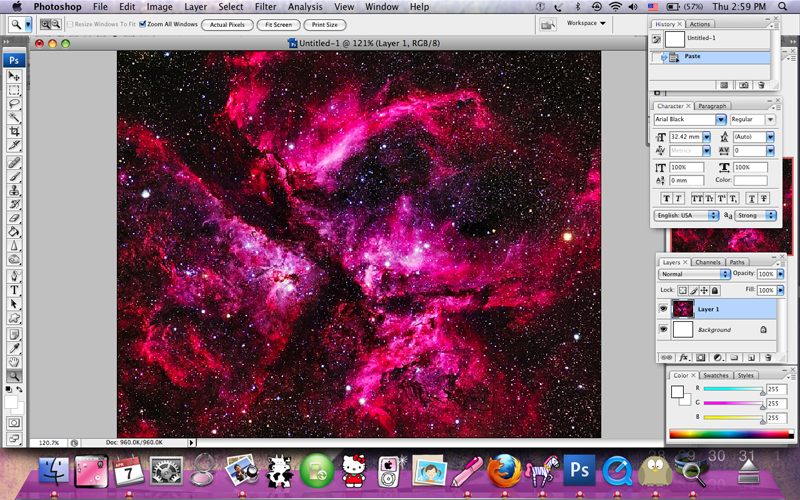
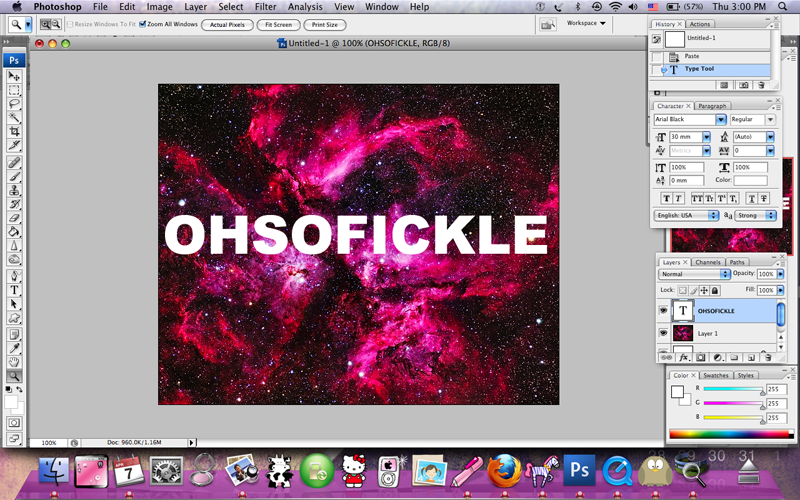
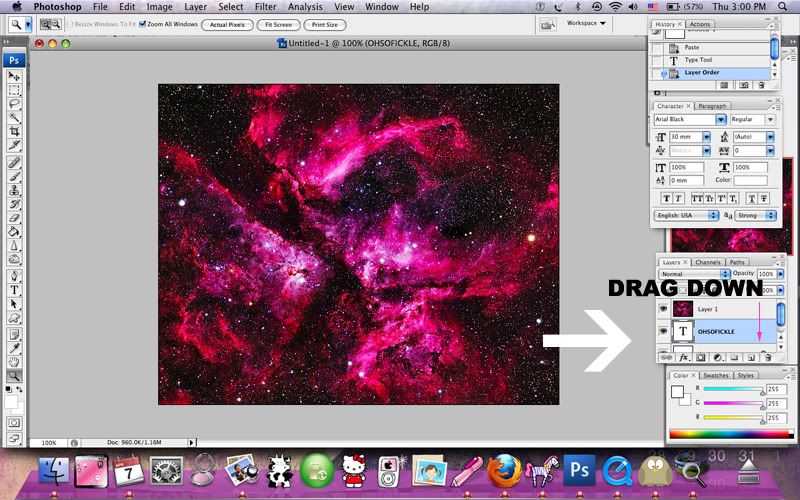
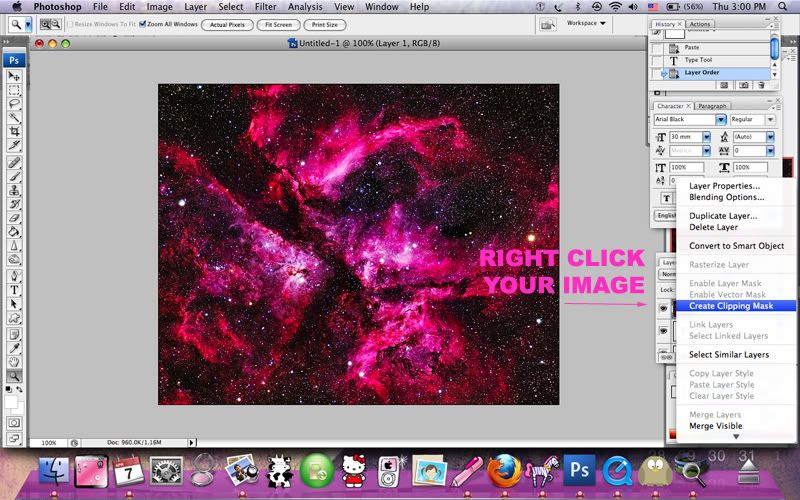
Step 7:
Here's your last chance to get your hands on GEO LENS!
The next spree will only resume in late july/mid-august..Amazing facts about GEO LENS
AND OF COURSE...- There are various colors and designs that you can choose from..
- They have 3 years shelf life and 1 year usage with proper cleaning & storage!
- They range from 0 degree to 1000 degree!
- They can enlarge your eyes or keep you looking as natural as you can be!
Quote "OSF" under LEN CASE: (optional) in order form
& receive FREE NORMAL POSTAGE.
*please note, payment has to be in within 24hrs for this offer and only valid for GEO 41*
Not only that, YOU CAN GET APPARELS, BAGS AND SHOES FROM $14!

Instock page will be updated on 10th April!
And items are range from just $5!
Head over to www.GeraldineT.com now!

A lot to choose from! So go go go!
----------
Now the Image in Text Tutorial
YOU WILL NEED PHOTOSHOP TO DO IT.
Step 1:
Choose a nice background image. For my OHSOFICKLE banner above, it's actually from a Burberry Prorsum Studded Jacket! Yeah who said you have to search for "backgrounds"!
Step 2:
Right-click the image and copy image. Make sure it is big enough!
Step 3:
Open a new doc on Photoshop and paste your image.
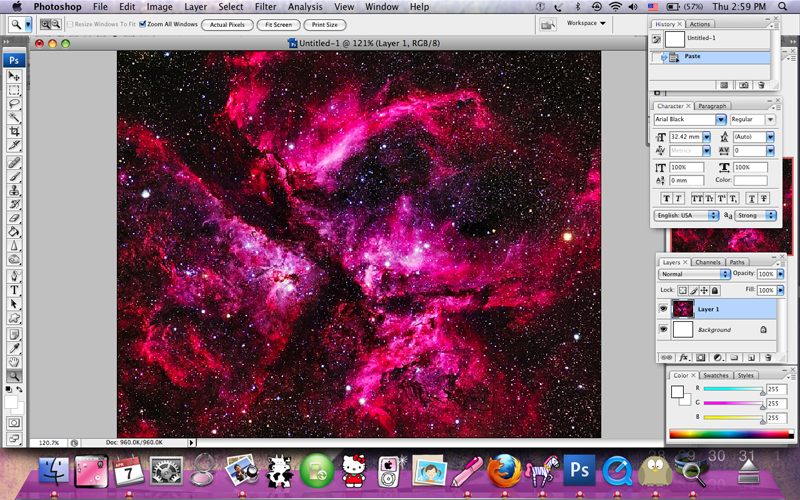
Step 4:
Now use Type Tool and type in whatever word you want. Make sure you use a font which is thick enough. Arial Black or Helvetica (rmb to bold it) would be good.
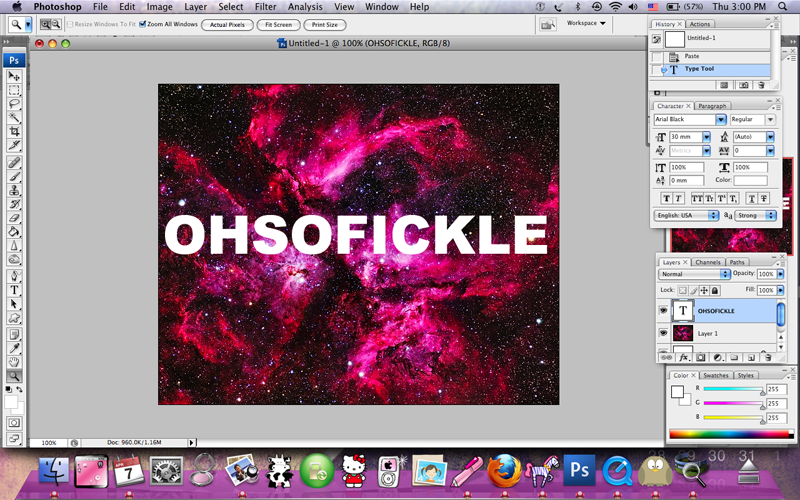
Step 5:
See the Layers window at the side? If you don't see it go to Windows > Layers (make sure it has a tick beside it). Drag the Wording below your image.
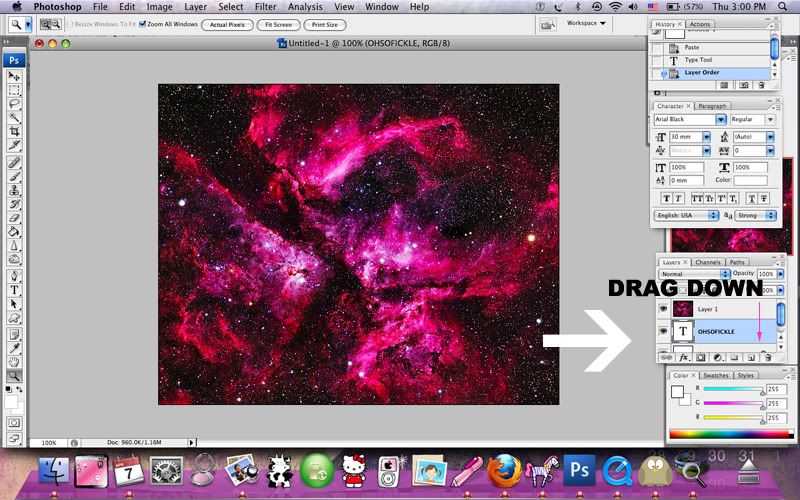
Step 6:
Now you won't see your words alr! Right Click your Layer 1 and select "Create Clipping Mask".
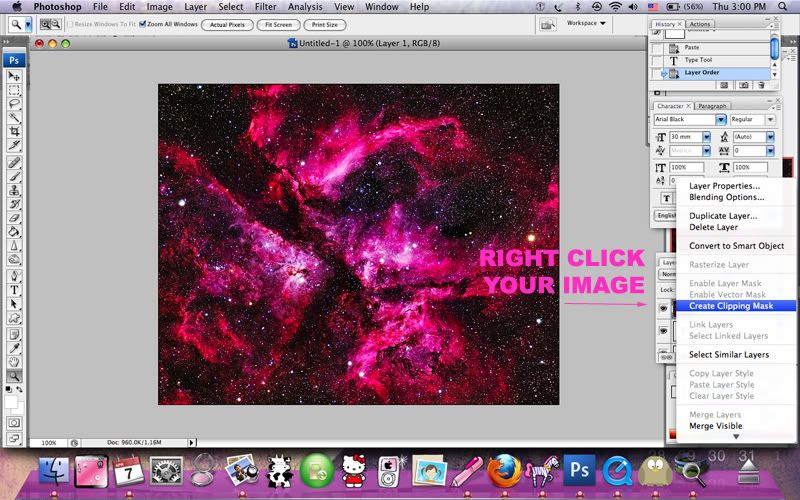
Step 7:
AND YOU'RE DONE! Crop your image, resize it and you should get something like this...

Very simple right? :)
Leave a comment if you face any difficulties! I'll try to help you!

